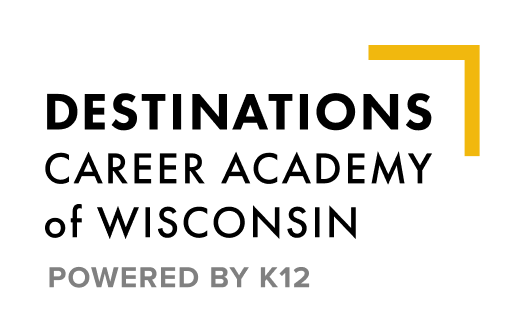How It Works
How to Onboard
Welcome new full-time Destinations Career Academy (DCA) Students!
Embarking on a new educational path can be exciting, but also a little stressful. New families and students often have many questions about how to prepare for school at DCA. We want you to know we’re here to guide your student and family through this transition. On this page you’ll find answers to many of the questions you may have — as well as important onboarding instructions every new family must complete.
We are excited to support you and your family this school year! Please reach out to your homeroom teacher if you need any further assistance in setting up your student for a successful year.
STEP 1: Creating Your Login
Watch for an e-mail (typically goes to the Learning Coach) from K12 with a registration key. This will be sent to the email address that was provided during enrollment.
This 8 digit number/letter combination is your key to our school platform.
- Log into DCAWI
- Click on OLS Login, in upper right hand corner.
- Click on Set Up New Account
- Enter your Registration Key into the box
- Create a username and password. Remember to save your username and password.
- Click on Set Up Student Account. Make sure the student knows their username and password that is set up for them.
- Then, return to DCAWI and log in using your newly created username and password.
As the student, you will see your courses, schedule, etc. You will learn more about navigating these screens during Orientation. (See below)
As the learning coach, you will see your students’ course(s). You can see live updates on your students’ progress and grades.
For more info on setting up Learning Coach account, please visit: OLS Account – Setting Up the Learning Coach Account
STEP 2: Supplies and Materials
Provided Technology & Resources
Most of your materials will be mailed to you and should arrive in after August 15 or within two weeks of finalizing enrollment (depending on when you enroll). Please note that the computer will need to be signed for upon delivery.
These materials include, but are not limited to:
- Laptop with instructions for set-up
- Printer
- Books and lab materials
Once you receive your computer, please follow the set-up instructions. Contact Tech Support at 866.512.2273 or (K12 Customer Support) if you have any questions.
Time Zone
Setting your time zone correctly is extremely important.
On Your computer:
- Check your time and date on the bottom right side of your screen
- In the bottom left search bar type “change the time zone”
- Make sure your time zone is set to Central Standard Time
School Supply List
There are only a few supplies you may need to provide as DCA supplies most of what the students will need each semester/year.
You will need:
- Writing utensils (pencils and/or pens)
- Coloring utensils such as crayons, colored pencils, or markers
- Notebooks or notebook paper
Other recommendations (optional):
- Extra ink and paper for printer (using printer is optional so we will not replenish ink and paper)
- Highlighter (secondary students)
- Notecards (secondary students)
Most materials needed for assignments, experiments, etc. are provided; however, common household items needed such as ziplock bags, salt, 2-liter bottles, etc., families may be asked to provide. Material lists for each assignment will be sent ahead of time, so please pay attention to email to ensure you have what is needed. If you find that you are unable to provide items your student needs, please let the classroom teacher know.
STEP 3: Attend Week of Welcome
Synchronous Week of Welcome
Watch for an e-mail from an Engagement Mentor that outlines your Orientation Schedule, or what we call the Week of Welcome (WOW), and the link to join. This is your opportunity to learn more about DCA, how to successfully navigate our systems, who to connect with if you need assistance, etc. WOW is required. You will have five days to complete.
Here is an overview of WOW:
Day 1
STAR Testing
Day 2
8:30am – Introduction to Online Learning
Day 3
8:30am – Introduction to the Orientation Course
Day 4
8:30am – Introduction to DCA’s Personalized Learning Plan (PLP)
Day 5
8:30am – Working in the Orientation Course and/or Updating the PLP
3a: Attend all Live Sessions
Week of Welcome (WOW meets each morning (Monday through Friday). WOW is required for all five days. Each session is a live Class Connect in which students will learn how to navigate the Online Learning System and complete the other components of the Week of Welcome.
*NOTE: Students will have five days to complete the onboarding process.
3b: Select Courses
You will meet with one of DCA’s counselors to determine your pathway and the courses you will take this year. You will also discuss the credits you bring with you. Time will be built into WOW to complete this important step, therefore attendance is important.
In the meantime, be sure to review DCA’s Course Description Guide found here.
3c: Complete STAR Testing
STAR360 is a baseline assessment online for Reading and Math which they need to complete during Week of Welcome. This assessment is taken multiple times throughout the school year to monitor student growth.
All students must take the test with no help given by the Learning Coach or others. It is important for the teachers to see what the student knows and doesn’t know so they can best support them.
STAR Resources:
Username: student ID
Password: your first name followed by last three digits of student ID (all lowercase ex. john123)
3d: Complete the Orientation Course
Students will engage in our Orientation Course which includes online modules to practice using the OLS.
Completion of the Orientation Course will take place on student’s individual time outside of Week of Welcome time.
STEP 4: Review the Student/Learning Coach Handbook
It is important that you understand all that DCA has to offer, as well as the policies that we follow as a school to ensure equitable opportunities for all students, meet state requirements, etc.
Be sure to complete the form that you have reviewed the handbook.
STEP 5: Set up the Student’s Workspace
It is important to set up the student’s workspace so it is conducive to learning and connecting with their classrooms and teachers. Here are a few considerations:
- Find a place with good internet connectivity
- Find a place with limited distractions
- Be sure there is enough space for your computer and a notebook/textbook
- Consider printing and posting your weekly schedule where you can easily see it
- Make it your own! If it won’t be a distraction, add pictures, items, etc., that will make the space feel inviting.