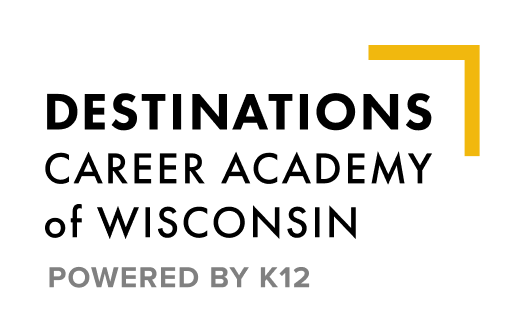Part-Time Onboarding
How to Onboard – PT Version
Welcome New Part-Time Destinations Career Academy (DCA) Students!
Embarking on a new educational path can be exciting, but also a little stressful. We want you to know we’re here to guide you. On this page you’ll find answers to many of the questions you may have — as well as important onboarding instructions every new student must complete.
Please reach out to your homeroom teacher if you need any further assistance in setting up your student for a successful year.
STEP 1: Creating Your Login
Watch for an e-mail (typically goes to the Learning Coach) from K12 with a registration key. This will be sent to the email address that was provided during enrollment.
This 8 digit number/letter combination is your key to our school platform.
- Log into DCAWI
- Click on OLS Login, in upper right hand corner.
- Click on Set Up New Account
- Enter your Registration Key into the box
- Create a username and password. Remember to save your username and password.
- Click on Set Up Student Account. Make sure the student knows their username and password that is set up for them.
- Then, return to DCAWI and log in using your newly created username and password.
As the student, you will see your courses, schedule, etc. You will learn more about navigating these screens during Orientation. (See below)
As the learning coach, you will see your students’ course(s). You can see live updates on your students’ progress and grades.
For more info on setting up Learning Coach account, please visit: OLS Account – Setting Up the Learning Coach Account
STEP 2: Set Up Your K12 Computer
Provided Technology & Resources
Most of your materials will be mailed to you and should arrive in after August 15 or within two weeks of finalizing enrollment (depending on when you enroll). Please note that the computer will need to be signed for upon delivery.
These materials include, but are not limited to:
- Laptop with instructions for set-up
- Printer
- Books and lab materials
Once you receive your computer, please follow the set-up instructions. Contact Tech Support at 866.512.2273 or (K12 Customer Support) if you have any questions.
Time Zone
Setting your time zone correctly is extremely important.
On Your computer:
- Check your time and date on the bottom right side of your screen
- In the bottom left search bar type “change the time zone”
- Make sure your time zone is set to Central Standard Time
*Students are encouraged to request a K12 computer. Chromebooks will not fully function with our online platform.
STEP 3: Complete the Orientation Course
In order to learn how to navigate our online platform, students will engage in an Orientation Course which includes online modules to practice using the OLS. Completion of the Orientation course is essential to be successful in navigating their learning.
STEP 4: Once Classes Start, Students are Expected to…
4a: Attend Class Connects & Login to OLS to Make Progress in Courses
Class Connects are live, synchronous learning sessions. If students are not able to join the course’s Class Connect, they are expected to watch the recording of each session. Class Connect sessions range from 2-3 times per week.
The OLS is our learning management system that houses our courses. Students should be logging into their course(s) daily and making positive progress.
4b: Check Email Weekly
Once students set up their K12 account, they will also be given a DCA email. Their DCA email will end in @wivcs.org.
DCA is a Microsoft school, therefore the email platform used is Outlook.
Students will learn to check their email in the Orientation Course. It is important that students check their email weekly for important information from their DCA teachers.